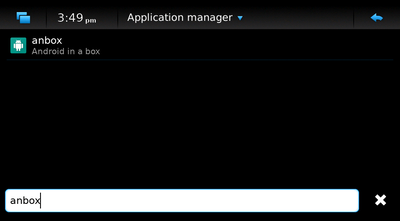Difference between revisions of "Anbox"
| (12 intermediate revisions by the same user not shown) | |||
| Line 4: | Line 4: | ||
apt install anbox | apt install anbox | ||
Or install anbox from HAM. | |||
[[File:Anbox-ham.png|400px]] | |||
You might have to enable zram or classic swap (at least 1GB). | |||
= Usage = | = Usage = | ||
| Line 12: | Line 18: | ||
\_ /usr/bin/anbox container-manager --daemon --privileged --data-path=/var/lib/anbox --android-image=/usr/share/anbox/android.img | \_ /usr/bin/anbox container-manager --daemon --privileged --data-path=/var/lib/anbox --android-image=/usr/share/anbox/android.img | ||
You should be able to start Anbox through '''Menu->Anbox'''. Be patient with the splash screen. It can take a looong time. | |||
== Alternative (CLI) == | |||
Same as above, the initscript should start anbox's container manager. | |||
As '''user''': | As '''user''' in a terminal: | ||
export ANBOX_LOG_LEVEL=debug | |||
anbox session-manager | anbox session-manager | ||
This should output: | |||
user@devuan-pinephone:~$ anbox session-manager | |||
[ 2021-01-18 14:20:08] [Renderer.cpp:165@initialize] Using a surfaceless EGL context | |||
[ 2021-01-18 14:20:08] [Renderer.cpp:248@initialize] Successfully initialized EGL | |||
[ 2021-01-18 14:21:03] [session_manager.cpp:264@operator()] Android successfully booted | |||
In another terminal, also as '''user''': | |||
anbox launch --package=org.anbox.appmgr --component=org.anbox.appmgr.AppViewActivity | anbox launch --package=org.anbox.appmgr --component=org.anbox.appmgr.AppViewActivity | ||
Please note that '''it takes a long time to start''' an activity for the first time. So be patient. Subsequent runs should be faster. | |||
You can view "progress" in htop. anbox should be using the CPU. When the usage is low, you should be ready to start activities. | |||
== Tips == | |||
=== Free memory after usage === | |||
To free up some memory after you're done with usage: | |||
kill -3 `pgrep -f session-manager` | |||
Please | === Logs === | ||
You can export an environment variable to get some more debug output from Anbox | |||
export ANBOX_LOG_LEVEL=debug | |||
Plus, you can also find some useful logs in /var/lib/anbox/logs. | |||
=== Running Anbox in the Leste VM === | |||
Under qemu, it is possible to run Anbox in a VM. (Please add instructions for other VM backends if you test them) | |||
A command line that is tested to work: | |||
qemu-system-x86_64 -enable-kvm -cpu host -m 4G \ | |||
-smp cores=4 -drive file=maemo-leste.qcow2,if=virtio \ | |||
-net nic -net user,hostfwd=tcp::2223-:22 \ | |||
-usb -device usb-tablet \ | |||
-vga virtio -display gtk,gl=on | |||
The <code>-vga virtio -display gtk,gl=on</code> is the important part. It should also be possible | |||
to use plain SDL rather than GTK with <code>-display sdl,gl=on</code> instead. When booted, you | |||
should see that hardware acceleration is enabled in the kernel log. | |||
# dmesg | grep -i dri | |||
Once enabled, on beowulf you also need the backports kernel, so you can install it by enabling the | |||
backports repository: | |||
# echo "deb https://pkgmaster.devuan.org/merged beowulf-backports main" >> /etc/apt/sources.list | |||
# apt update | |||
# apt -t beowulf-backports install linux-image-amd64 | |||
# reboot | |||
# apt install anbox | |||
Then you can use Anbox normally. | |||
= Further reading = | |||
https://wiki.postmarketos.org/wiki/Anbox | |||
https://anbox.io/ | |||
Latest revision as of 09:55, 27 January 2021
Installation
From extras
apt install anbox
Or install anbox from HAM.
You might have to enable zram or classic swap (at least 1GB).
Usage
The initscript should automatically start anbox container-manager.
supervise-daemon anbox-container-manager --start /usr/bin/anbox -- container-manager --daemon --privileged --data-path=/var/lib/anbox --android-image=/usr/share/anbox/android.img \_ /usr/bin/anbox container-manager --daemon --privileged --data-path=/var/lib/anbox --android-image=/usr/share/anbox/android.img
You should be able to start Anbox through Menu->Anbox. Be patient with the splash screen. It can take a looong time.
Alternative (CLI)
Same as above, the initscript should start anbox's container manager.
As user in a terminal:
export ANBOX_LOG_LEVEL=debug anbox session-manager
This should output:
user@devuan-pinephone:~$ anbox session-manager [ 2021-01-18 14:20:08] [Renderer.cpp:165@initialize] Using a surfaceless EGL context [ 2021-01-18 14:20:08] [Renderer.cpp:248@initialize] Successfully initialized EGL [ 2021-01-18 14:21:03] [session_manager.cpp:264@operator()] Android successfully booted
In another terminal, also as user:
anbox launch --package=org.anbox.appmgr --component=org.anbox.appmgr.AppViewActivity
Please note that it takes a long time to start an activity for the first time. So be patient. Subsequent runs should be faster. You can view "progress" in htop. anbox should be using the CPU. When the usage is low, you should be ready to start activities.
Tips
Free memory after usage
To free up some memory after you're done with usage:
kill -3 `pgrep -f session-manager`
Logs
You can export an environment variable to get some more debug output from Anbox
export ANBOX_LOG_LEVEL=debug
Plus, you can also find some useful logs in /var/lib/anbox/logs.
Running Anbox in the Leste VM
Under qemu, it is possible to run Anbox in a VM. (Please add instructions for other VM backends if you test them)
A command line that is tested to work:
qemu-system-x86_64 -enable-kvm -cpu host -m 4G \
-smp cores=4 -drive file=maemo-leste.qcow2,if=virtio \
-net nic -net user,hostfwd=tcp::2223-:22 \
-usb -device usb-tablet \
-vga virtio -display gtk,gl=on
The -vga virtio -display gtk,gl=on is the important part. It should also be possible
to use plain SDL rather than GTK with -display sdl,gl=on instead. When booted, you
should see that hardware acceleration is enabled in the kernel log.
# dmesg | grep -i dri
Once enabled, on beowulf you also need the backports kernel, so you can install it by enabling the backports repository:
# echo "deb https://pkgmaster.devuan.org/merged beowulf-backports main" >> /etc/apt/sources.list # apt update # apt -t beowulf-backports install linux-image-amd64 # reboot # apt install anbox
Then you can use Anbox normally.