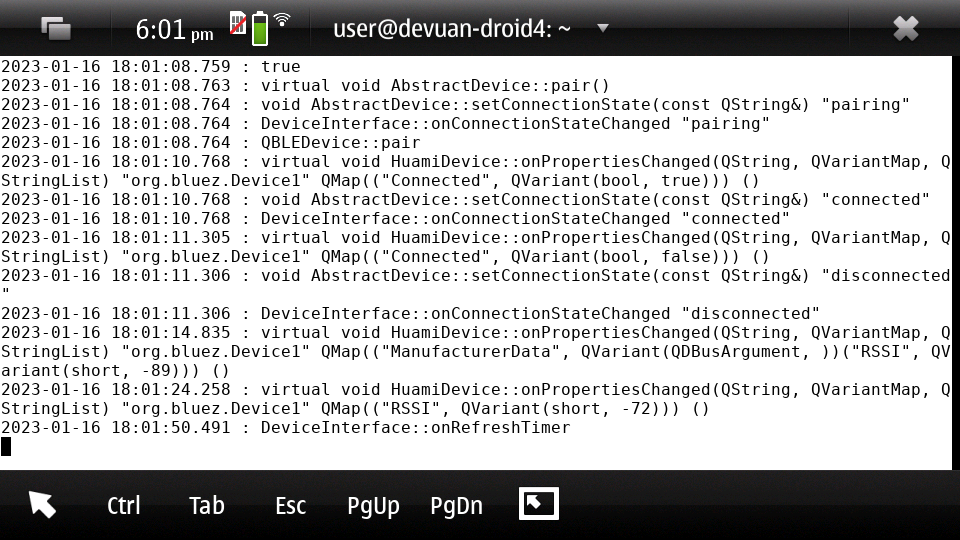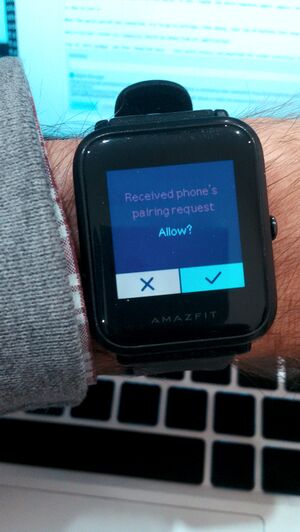Difference between revisions of "Extras/Amazfish"
| Line 1: | Line 1: | ||
{{Infobox Package | {{Infobox Package | ||
|image=[[Image:202301161852.png | |image=[[Image:202301161852.png|250px]] | ||
|250px]] | |||
|status=Working | |status=Working | ||
|date_in_repo=2022-09-16 | |date_in_repo=2022-09-16 | ||
| Line 101: | Line 100: | ||
Tap on 'Disconnect the watch', and then to 'Connect', at that moment you may get a pairing request on the watch. | Tap on 'Disconnect the watch', and then to 'Connect', at that moment you may get a pairing request on the watch. | ||
[[Image:20230116 184201 -fujichrome-sensia-400-exp-2011.jpg]] | [[Image:20230116 184201 -fujichrome-sensia-400-exp-2011.jpg|300px]] | ||
If not, repeat the whole sequence again: unpair, and try pairing again. | If not, repeat the whole sequence again: unpair, and try pairing again. | ||
| Line 115: | Line 114: | ||
Now the data will be there! | Now the data will be there! | ||
[[Image:202301161852.png]] | [[Image:202301161852.png|500px]] | ||
== Some pictures == | == Some pictures == | ||
Revision as of 15:12, 16 January 2023
| Extras/Amazfish | |
|---|---|
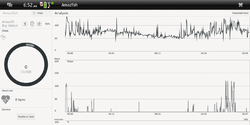 | |
| Status | Working |
| Import date | 2022-09-16 |
| Leste repo | https://github.com/maemo-leste-extras/mstardict |
| Category | Category:Utilities |
| Packager | User:Norayr |
What is this.
Amazfish is an application and a daemon initially developed to connect a Sailfish OS to Amazfit Bip watches.
Later support for more watches been added. Also the developer rewrote the interface, so that the application would work on non Sailfish Linux
At the moment of writing this page, the github page lists these devices:
There are 3 tiers of supported devices:
Gold
These are devices I have, have tested and will try not to break any functioanlity for an include:
Amazfit Bip
Amazfit GTS
Amazfit GTR2
Pinetime Infinitme
Bangle.js
Silver
These are devices which are properly implemented in the application, but I do not have and are tested by the commuity, and include:
Amazfit BipS
Amazfit Bip Lite
Amazfit GTS2
I do not promise not to break funcaionality in these, but will fix where I can
Bronze
These are devices which use a protocol that is close to another suppored device, and so is treated like that device. Your mileage may vary with these devices.
MiBand 2/3/4
Amazfit Cor
How to pair
Run the service:
/usr/libexec/amazfish-launcher
run the app from the menu, or, it would be good to run it for the first time also in console to see the output:
/usr/libexec/amazfish-ui-launcher
On droid4, the window doesn't fit on the screen, so it may make sense to run the program with ssh X forwarding. Though on droid4, the author of this article was not able to pair the Amazfish Bip watch: the watch connects and disconnects, shows a warning 'Disconnected', and this is visible in the output of terminal running amazfish daemon:
and the amazfish app outpit is:
void DaemonInterface::changeConnectionState() void DaemonInterface::changeConnectionState() void DaemonInterface::changeConnectionState() void DaemonInterface::pair(const QString&, QString) kf.bluezqt: PendingCall Error: "No discovery started" void DaemonInterface::changeConnectionState() qml: pairing void DaemonInterface::changeConnectionState() void DaemonInterface::changeConnectionState() qml: disconnected void DaemonInterface::pair(const QString&, QString) void DaemonInterface::pair(const QString&, QString) void DaemonInterface::changeConnectionState() void DaemonInterface::changeConnectionState() qml: pairing void DaemonInterface::changeConnectionState() void DaemonInterface::changeConnectionState() qml: disconnected
Now the app started, and at first start will ask to write a name and configure your profile. On Pinephone, at the time of writing this article, it was not possible to write in the name field without the hardware keyboard.
Then on the main application screen tap on 'Pair watch'. If it shows 'Unpair', tap on 'Accept', and then choose 'Pair watch' again.
Tap 'Scan devices'. Without this though we see the running circle, the watch won't be found. When you see the watch, tap on it, or 'Stop scan' and then choose the watch. You should get the pairing request on the watch.
If you didn't, that's okay. The Amazfish shows the main screen again, and 'Disconnect from watch' in the upper right corner. That means it thinks everything is right and the watch is connected. Tap on 'Disconnect the watch', and then to 'Connect', at that moment you may get a pairing request on the watch.
If not, repeat the whole sequence again: unpair, and try pairing again.
How to use
When the watch paired and connected, try to go to settings, then debug, then tap on buttons that show test notifications.
Notifications routed via libnotify should be shown from all applications.
Tap on 'Data grahps' and then 'Download data' - that would connect and download the recent statistics from the watch. Important: it may not show downloaded data! tap on arrow right, to see the next day, then arrow left to see the current day. Now the data will be there!