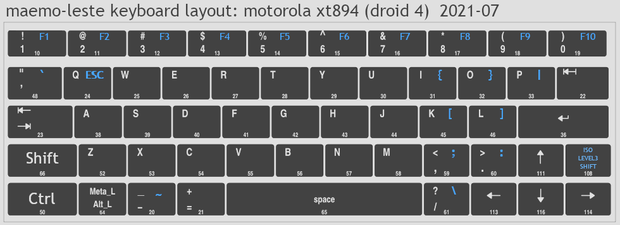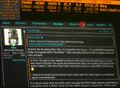Difference between revisions of "Motorola Droid 4"
(infobox device changes) |
|||
| (10 intermediate revisions by 5 users not shown) | |||
| Line 5: | Line 5: | ||
|dimensions=127x67.3x12.7mm | |dimensions=127x67.3x12.7mm | ||
|release_date=2012-02-10 | |release_date=2012-02-10 | ||
|soc=TI OMAP4430 | |soc=TI OMAP4430 <br>Cortex-A9 <br>Armv7‑A | ||
|dram=1024MB DDR2 | |dram=1024MB DDR2 | ||
|power= | |power= | ||
| Line 15: | Line 15: | ||
|usb= | |usb= | ||
|camera= | |camera= | ||
|sensors=AK8975 compass, LIS3DH accelerometer, ISL29030 proximity and illuminance | |sensors=AK8975 compass, <br>LIS3DH accelerometer, <br>TMP105 temperature, <br>ISL29030 proximity and illuminance | ||
|other= | |other= | ||
|category=Supported | |category=Supported | ||
|sw_kernel=5. | |sw_kernel=5.18.x | ||
|sw_serial=Yes, [[#Serial Cable|special cable]] | |sw_serial=Yes, [[#Serial Cable|special cable]] | ||
|sw_charging=Yes | |sw_charging=Yes | ||
| Line 31: | Line 31: | ||
|sw_vibration=Yes | |sw_vibration=Yes | ||
|sw_audio=Yes | |sw_audio=Yes | ||
|sw_calls= | |sw_calls=Yes | ||
|sw_sms=Yes | |sw_sms=Yes | ||
|sw_wifi=Yes | |sw_wifi=Yes | ||
|sw_ethernet= | |sw_ethernet= | ||
| Line 159: | Line 159: | ||
[[File:Maemo-leste-droid4-kbd-2021-07.png|center|620px|thumb|maemo-leste droid4 keyboard]] | [[File:Maemo-leste-droid4-kbd-2021-07.png|center|620px|thumb|maemo-leste droid4 keyboard]] | ||
Key mapping can be tested with the 'xev' program. | Key mapping can be tested with the 'xev' program. | ||
It may be necessary to run the follow commands as root in order to get the OK key to function correctly (see [https://github.com/maemo-leste/bugtracker/issues/510#issuecomment-815618591 here]): | |||
udevadm hwdb --update | |||
udevadm trigger | |||
== Serial Cable == | == Serial Cable == | ||
| Line 174: | Line 178: | ||
== Bluetooth == | == Bluetooth == | ||
Needs firmware - install latest firmware-ti-connectivity - See also https://github.com/maemo-leste/bugtracker/issues/290. Due to interference with WiFi, load driver manually, AFTER wifi module loaded | Needs firmware - install latest firmware-ti-connectivity - See also https://github.com/maemo-leste/bugtracker/issues/290. Due to interference with WiFi, load driver manually, AFTER wifi module loaded. So you should do: | ||
<pre> | |||
sudo apt install firmware-ti-connectivity | |||
sudo modprobe hci_uart | |||
sudo hciconfig hci0 up | |||
sudo hcitool lescan | |||
</pre> | |||
== Stuff to try == | == Stuff to try == | ||
==== Using a battery without temperature sensor ==== | |||
Modprobe the pmic driver as follows: | |||
<pre> | |||
cpcap-battery ignore_temperature_probe=1 | |||
</pre> | |||
==== Flashing the boot logo ==== | ==== Flashing the boot logo ==== | ||
| Line 197: | Line 215: | ||
echo mmc0 > /sys/class/leds/shift-key-light/trigger # gets you a 'hdd led' of the SD card on the capslock light | echo mmc0 > /sys/class/leds/shift-key-light/trigger # gets you a 'hdd led' of the SD card on the capslock light | ||
==== | ==== USSD ==== | ||
<pre> | <pre> | ||
22:45 < tmlind> fyi, here's how to send USSD to query balance for example: printf "AT+CUSD=1,#999#,0\r" > /dev/motmdm1 | |||
</ | 22:47 < tmlind> fyi, for parsing incoming USSD, this web interface works if set to utf-8: | ||
https://www.mobilefish.com/services/latin_utf_base64_to_hex/latin_utf_base64_to_hex.php#text_hex_output | |||
< | |||
</pre> | </pre> | ||
==== | ==== HDMI ==== | ||
Move output to external 1080p monitor. Disabling DSI-1 output gets xorg pointer displayed on HDMI, for use with a mouse or barrier. | |||
<pre> | <pre> | ||
xrandr --output HDMI-1 --mode 1920x1080 --output DSI-1 --off | |||
</pre> | </pre> | ||
Return to internal touchscreen display. | |||
<pre> | <pre> | ||
xrandr --output DSI-1 --auto --rotate right --output HDMI-1 --off | |||
</pre> | </pre> | ||
If one wants to mirror the screen on HDMI, this can be done like so, for landscape: | |||
<pre> | <pre> | ||
xrandr --newmode "960x540_60.00" 40.75 960 992 1088 1216 540 543 548 562 -hsync +vsync | |||
xrandr --addmode HDMI-1 "960x540_60.00" | |||
xrandr --output HDMI-1 --mode "960x540_60.00" --same-as DSI-1 | |||
</pre> | </pre> | ||
For rotation, something like this might or might not work: | |||
<pre> | <pre> | ||
xrandr --newmode "960x540_60.00ROT" 43.00 544 576 632 720 960 963 973 996 -hsync +vsync | |||
xrandr --addmode HDMI-1 "960x540_60.00ROT" | |||
xrandr --output HDMI-1 --mode "960x540_60.00" --same-as DSI-1 --rotate right | |||
xrandr --output HDMI-1 --mode | |||
</pre> | </pre> | ||
| Line 314: | Line 265: | ||
Pair & trust your device in blueman, connect audiosink. You can close blueman now. The quality seems a bit better in 'offline mode'. | Pair & trust your device in blueman, connect audiosink. You can close blueman now. The quality seems a bit better in 'offline mode'. | ||
==== Torch ==== | |||
The Droid 4 has a TI LM3559 flash torch controller. This provides flash functionality when taking pictures, usage as a torch, and provides privacy indication (in this mode, the LED flashes in a fast heartbeat pattern). A driver for it exists in mainline, but it requires some DTS work, since it is tied to a camera device. | |||
If you want to use it in the meantime, direct i2c access can be used as follows (since this is direct access, be careful about each of the commands below): | |||
<source> | |||
##Install the prerequisites | |||
$ sudo apt install i2c-tools | |||
## Turn LED on in torch mode | |||
$ sudo i2cset -y 2 0x53 0x10 0x1a | |||
## Turn LED on in privacy indication mode | |||
$ sudo i2cset -y 2 0x53 0x10 0x19 | |||
## Turn LED off (in any mode) | |||
$ sudo i2cset -y 2 0x53 0x10 0x18 | |||
## Use LED for doing a hella bright flash for some time once and then turn off | |||
$ sudo i2cset -y 2 0x53 0x10 0x1b | |||
</source> | |||
== Using a configured Leste sdcard in a different Droid4 == | == Using a configured Leste sdcard in a different Droid4 == | ||
Latest revision as of 11:04, 20 October 2023
| Motorola Droid 4 | |
|---|---|
 | |
| Manufacturer | Motorola |
| Codename | Maserati XT894 |
| Dimensions | 127x67.3x12.7mm |
| Release Date | 2012-02-10 |
| Category | Supported |
| Specifications | |
| SoC |
TI OMAP4430 Cortex-A9 Armv7‑A |
| DRAM | 1024MB DDR2 |
| Hardware Features | |
| LCD | 960x540 4" |
| Video | PowerVR SGX540 |
| Storage | 16GB flash |
| Sensors |
AK8975 compass, LIS3DH accelerometer, TMP105 temperature, ISL29030 proximity and illuminance |
| Software Features | |
| Kernel | 5.18.x |
| Serial | Yes, special cable |
| Charging | Yes |
| USB Slave | Yes |
| USB Host | Yes |
| Touchscreen | Yes |
| Keyboard | Yes |
| Screen | Yes |
| HDMI-out | Yes |
| 3D acceleration | Yes [1] (closed) |
| Vibration motor | Yes |
| Audio | Yes |
| Phone calls | Yes |
| SMS | Yes |
| Wifi | Yes |
| 2G/3G data | Yes |
| Bluetooth | Yes, see notes |
| FM transmitter | No, but apparently exists, needs serdev kernel modules/drivers |
| Accelerometer | Yes |
| Compass | Yes, no integration |
| Proximity Sensor | Yes |
| Ambient Light Sensor | Yes |
| GPS | Yes |
| A-GPS | No |
| Front Camera | No |
| Back Camera(s) | No |
| Idle Power Consumption | 120mW |
Installation
Hardware requirements:
- Droid4 with fully charged battery
- MicroUSB cable
- MicroSD card
Software requirements:
- Host Linux or Windows system
- Android Tools: fastboot
- Flashing tools:
- XZ Utils and coreutils for Linux
- Etcher[2] for Windows
Download from https://maedevu.maemo.org/images/droid4/
- VRZ_XT894_9.8.2O-72_VZW-18-8_CFC.xml.zip
- flash-droid-4-fw.sh
- Latest maemo-leste-1.0-armhf-droid4-*.img.xz
Download from https://github.com/tmlind/droid4-kexecboot.git
- utags-mmcblk1p13.bin
- droid4-kexecboot.img
Check what kernel version your Android OS runs. For this go to Settings -> About phone. Slide to the bottom, where you can see "Kernel version". If you have at least 3.0.8, you may skip "Updating Android" step below.
Installation:
- Create a working directory with above mentioned files in it
- unzip VRZ_XT894_9.8.2O-72_VZW-18-8_CFC.xml.zip
- Power off Droid4 and connect it to the host machine with MicroUSB cable
- Start the device in fastboot mode. For this press power button and bottom volume key simultaneously and release them after a second.
Updating Android
This will reinstall the Android OS on your device, deleting all user data. Do a backup, if you want to save something. When everything is ready, go to the working directory mentioned above and run:
pushd VRZ_XT894_9.8.2O-72_VZW-18-8_CFC.xml sudo bash ../flash-droid-4-fw.sh popd
Setting up kexecboot
Now, assuming you are in the working directory, install kexecboot:
sudo fastboot flash mbm VRZ_XT894_9.8.2O-72_VZW-18-8_CFC.xml/allow-mbmloader-flashing-mbm.bin sudo fastboot reboot-bootloader sudo fastboot flash bpsw droid4-kexecboot.img sudo fastboot flash utags utags-mmcblk1p13.bin sudo fastboot reboot
If you did "Updating Android" the device should run the firstboot steps. If you didn't, the device should reboot and show kexecboot menu for a few seconds before it boots to Android.
Install Maemo Leste to the sdcard
Now, flash the Maemo Leste image to your sdcard:
On Linux:
xzcat maemo-leste-1.0-armhf-droid4-20190227.img.xz | sudo dd status=progress bs=1M of=/dev/MICROSDCARD-DEVICE sync
On Windows: Use Etcher
Wait for sync to complete and insert MicroSD card into Droid4. Reboot the device and select Maemo Leste from the kexecboot menu.
You should now see Maemo Leste booting up, and it will show you hildon-desktop after a minute.
Updating
Normally you can just apt update && apt dist-upgrade to update to the latest version. If for some reason this fails:
- Poweroff device, grab the SD card
- Backup any important files
- Grab the latest image from https://phoenix.maemo.org/view/Images/
- Write it as before : xzcat maemo-leste-1.0-armhf-droid4-20190227.img.xz | sudo dd status=progress bs=1M of=/dev/MICROSDCARD-DEVICE
Notes
The battery in Droid4 is not easily removable. If you got the device stuck, use this combo: power button + bottom volume key. You should hold them for about 7 seconds. Droid4 will then reboot.
If Maemo is still running, you can also hold just the power button for ~10 seconds, and the device will run poweroff.
Some users reported that Bluetooth kernel module interfere badly with the WiFi driver on their devices. Blacklisting the module may help if you have such problems:
echo "blacklist hci_uart" >> /etc/modprobe.d/blacklist.conf
Also see Motorola_Droid_4/Modem Motorola_Droid_4/PowerVR
Also see: http://elektranox.org/droid4/ and http://muru.com/linux/d4/
The keyboard layout is extended to provide more standard keys.
Key mapping can be tested with the 'xev' program.
It may be necessary to run the follow commands as root in order to get the OK key to function correctly (see here):
udevadm hwdb --update udevadm trigger
Serial Cable
As explained at http://muru.com/linux/d4 , the Droid 4 exposes a serial console on the USB port. You can construct the required cable easily by following the instructions there. If you have old Nokia CA-42 or DKU-5 cables, then you can use them with the Droid 4, using instructions at https://jethomson.wordpress.com/2010/02/21/diy-usb-to-serial-cable-for-3usd/
While using the serial cable, if you lose the connection, the following may help:
18:43 < tmlind> sicelo: hmm the uart debug cable multiplexing still has issues, if the uart disappears during boot it should come back with
the console login propt later
18:45 < tmlind> try plugging in a pc usb cable then back to uart cable in case that might help
Bluetooth
Needs firmware - install latest firmware-ti-connectivity - See also https://github.com/maemo-leste/bugtracker/issues/290. Due to interference with WiFi, load driver manually, AFTER wifi module loaded. So you should do:
sudo apt install firmware-ti-connectivity sudo modprobe hci_uart sudo hciconfig hci0 up sudo hcitool lescan
Stuff to try
Using a battery without temperature sensor
Modprobe the pmic driver as follows:
cpcap-battery ignore_temperature_probe=1
Flashing the boot logo
More info: https://github.com/xsetiadi/droid4-kexecboot/blob/master/LOGO
15:04 < tmlind> Wizzup: i think the logo on droid4 can be flashed with fastboot flash logo logo.bin or something, can also be just written to logo partition from m-l [snip] 09:24 < xsetiadi> https://github.com/xsetiadi/droid4-kexecboot/blob/master/logo.bin 09:25 < xsetiadi> becarefull, you can bootloop droid4 if you wrong flash partition 09:26 < xsetiadi> like i do last year 09:26 < xsetiadi> instead of flashing using command: fastboot flash logo.bin logo.bin i just flash it with command: fastboot flash logo logo.bin
Blinkenlights
Adding this in rc.local above the exit 0 gets you some blinkenlights to watschen und relaxen.
echo cpu > /sys/class/leds/lm3532::kbd_backlight/trigger # gets you a cpu activity monitor on the keyboard backlight echo mmc0 > /sys/class/leds/shift-key-light/trigger # gets you a 'hdd led' of the SD card on the capslock light
USSD
22:45 < tmlind> fyi, here's how to send USSD to query balance for example: printf "AT+CUSD=1,#999#,0\r" > /dev/motmdm1
22:47 < tmlind> fyi, for parsing incoming USSD, this web interface works if set to utf-8:
https://www.mobilefish.com/services/latin_utf_base64_to_hex/latin_utf_base64_to_hex.php#text_hex_output
HDMI
Move output to external 1080p monitor. Disabling DSI-1 output gets xorg pointer displayed on HDMI, for use with a mouse or barrier.
xrandr --output HDMI-1 --mode 1920x1080 --output DSI-1 --off
Return to internal touchscreen display.
xrandr --output DSI-1 --auto --rotate right --output HDMI-1 --off
If one wants to mirror the screen on HDMI, this can be done like so, for landscape:
xrandr --newmode "960x540_60.00" 40.75 960 992 1088 1216 540 543 548 562 -hsync +vsync xrandr --addmode HDMI-1 "960x540_60.00" xrandr --output HDMI-1 --mode "960x540_60.00" --same-as DSI-1
For rotation, something like this might or might not work:
xrandr --newmode "960x540_60.00ROT" 43.00 544 576 632 720 960 963 973 996 -hsync +vsync xrandr --addmode HDMI-1 "960x540_60.00ROT" xrandr --output HDMI-1 --mode "960x540_60.00" --same-as DSI-1 --rotate right
Keyboard / Mouse sharing with PC
To use droid4 while working at desktop it can be convenient to share mouse and keyboard of the host pc with droid4.
[https://github.com/debauchee/barrier Barrier software-KVM switch]
Developers and testers may wish to disable the googley bits before compiling.
BT Audio headset
sudo apt install pulseaudio-module-bluetooth blueman bluez sudo modprobe hci_uart pactl load-module module-bluetooth-discover blueman-manager
Pair & trust your device in blueman, connect audiosink. You can close blueman now. The quality seems a bit better in 'offline mode'.
Torch
The Droid 4 has a TI LM3559 flash torch controller. This provides flash functionality when taking pictures, usage as a torch, and provides privacy indication (in this mode, the LED flashes in a fast heartbeat pattern). A driver for it exists in mainline, but it requires some DTS work, since it is tied to a camera device.
If you want to use it in the meantime, direct i2c access can be used as follows (since this is direct access, be careful about each of the commands below):
##Install the prerequisites
$ sudo apt install i2c-tools
## Turn LED on in torch mode
$ sudo i2cset -y 2 0x53 0x10 0x1a
## Turn LED on in privacy indication mode
$ sudo i2cset -y 2 0x53 0x10 0x19
## Turn LED off (in any mode)
$ sudo i2cset -y 2 0x53 0x10 0x18
## Use LED for doing a hella bright flash for some time once and then turn off
$ sudo i2cset -y 2 0x53 0x10 0x1bUsing a configured Leste sdcard in a different Droid4
A configured Droid4 Leste installation is unique to the device that it was calibrated on. Particularly the wlan firmware calibration will be incorrect if an existing Leste installation is transferred to a different device.
The wifi calibration script requires a system set to stock settings to calibrate-from. It cannot just be re-run on an already calibrated system.
To recalibrate the wifi firmware on a different Droid4, you must reset the FEM parameters to stock settings on the new device, then recalibrate. If you can get the device online (usb networking or moving close to the WLAN AP) this can be done with.
apt reinstall firmware-ti-connectivity
If not, you can download the firmware-ti-connectivity_[version]_all.deb on another Leste device
apt download firmware-ti-connectivity
Then copy the .deb to your new device and install that (as root) with
dpkg -i firmware-ti-connectivity_[version]_all.deb
Then (as root) re-calibrate the wifi chip by running
/usr/bin/maserati-calibrate
Then reboot.
Gallery
Old status overview
| Feature | Leste supported | Notes |
|---|---|---|
| Kernel version | 5.9.0 | Mainline + some patches not yet in mainline - see https://github.com/maemo-leste/droid4-linux |
| Serial | Yes | On MicroUSB port, requires special cable |
| Charging | Yes | |
| Wireless | Yes | |
| Ethernet | N/A | |
| Micro USB | Yes | OTG and USB network |
| Keyboard | Yes | Slightly modified keyboard layout, see https://www.spinics.net/lists/linux-omap/msg135137.html (TLDR; Shift key produces CTRL, SYM produces ALT, and Caps lock produces SHIFT) |
| Screen | Yes | |
| 3D Acceleration | Yes | PowerVR SGX540 (closed driver) - https://github.com/maemo-leste/pvr-omap4/ |
| Touchscreen | Yes | Capacitive |
| Audio | Yes | Implemented with Pulseaudio and UCM files |
| 2G/3G data | Yes | Works with ofono, no UI yet - see https://github.com/maemo-leste/connui-cellular/ |
| 4G data | No | Needs kernel work |
| SMS | Yes | Works with ofono. Needs Leste UI |
| Phone calls | Yes | Works with ofono (good call quality, too), needs Leste UI |
| Bluetooth | Yes | Needs firmware - install latest firmware-ti-connectivity - See also https://github.com/maemo-leste/bugtracker/issues/290. Due to interference with WiFi, load driver manually, AFTER wifi module loaded |
| FM Transmitter | No | Apparently exists, and will need serdev kernel modules/drivers |
| FM Receiver | Not yet | |
| Accelerometer | Yes | Available in /sys, and as input device via iio-uinput |
| Compass | Yes | Available in /sys (after loading ak8975 module. No Leste integration applications using it yet) |
| Gyro | N/A | |
| Proximity sensor | Yes | |
| Ambient Light Sensor | Yes | |
| Vibration Motor | Yes | |
| HDMI-out | Yes | No UI integration |
| TV-out | N/A | |
| GPS | Yes | Works with gpsd but is not integrated yet, see GPS |
| Infrared | N/A | Missing in hardware |
| Camera | No | See https://elektranox.org/2018/02/0025-droid-camera/ |
| Idle power consumption | ~120mW | Needs sim inserted |